
Mako 6600-M
Quick Start Guide
Box Contents
This box contains:
One (1) Mako 6600-M
Optional vertical stand with two (2) mounting screws
Three (3) CAT-5 Ethernet cables
One (1) Region-specific power cord & 12 V DC power adapter
Two (2) external cellular network antennas and one (1) external Wi-Fi antenna
You Must Have
A computer with a modern web browser, and if necessary, additional Ethernet ports/cables to connect the Mako to the computer.
An internet connection through one or more of these connectivity options:
-
- (For Wired Broadband) A broadband modem that delivers an ethernet connection.
- (For Cellular) An activated SIM card(s) ready for cellular data, within your provider’s coverage.
Options You May Want:
The use of an electrical surge protector for your equipment is recommended.
An Ethernet switch(es) to extend your network(s).
Important Safety Instructions
Avoiding Fire, Shock, Electrical Damage
Keep your Mako device away from water or damp environments, including wet basements and around refrigeration units. Do not place containers of fluid on the Mako device, such as drinks, vases or cleaning products.
Use surge protectors to mitigate interference and damage from lightning storms.
Observe all warnings affixed to this Mako device or its power supply.
Do not attempt to open the Mako device. There are no user-serviceable parts. Repairs may only be performed by accredited service personnel.
Protect your credentials. Do not write your password down or give it to anyone else, not even to Mako Support personnel or sanctioned Managed Service Providers: they will never ask for your password. On rare occasions the Mako ID may be asked for. This is printed at the back of the Mako.
Connecting Your Mako
Please do not connect your Mako device to a power outlet until all other cables and antennas have been attached.
Your Mako 6600 device gets its configuration from the Mako Central Management System (CMS). Your Mako Networks reseller should have preconfigured a profile for your Mako device in the Mako CMS and should also have provided you with login credentials to access the Mako CMS to control and manage your Mako device.
The Mako CMS can be accessed by clicking the “Login” link at:
In the Mako CMS, you can verify that important settings are correct, such as your Wi-Fi and cellular configurations.
Your Mako device becomes your gateway for all Internet traffic.
Connect a LAN port to your network switch. In smaller networks, the Mako device could connect directly to a single device, such as a PC.
Using cellular and wireless services will require that your Mako device be located in a position with minimal radio interference and strong signal reception.
Front Panel Indicators

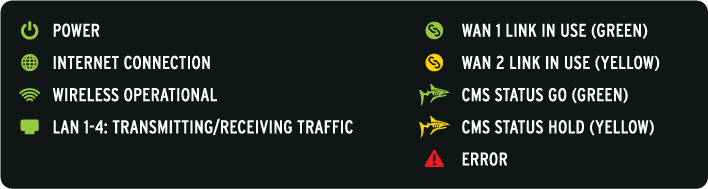
Connecting your Mako to Wired Broadband
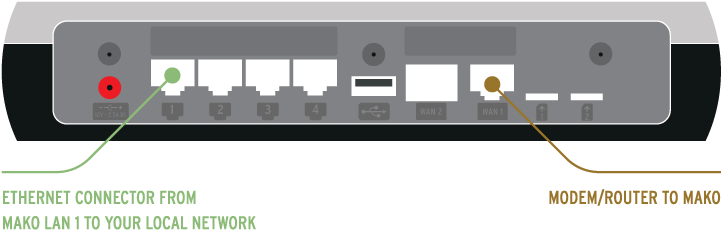
Connect your broadband modem to your Mako’s WAN 1 interface.
Cellular + Wi-Fi Antenna Configuration
Below: Mako 6600-M/LTE
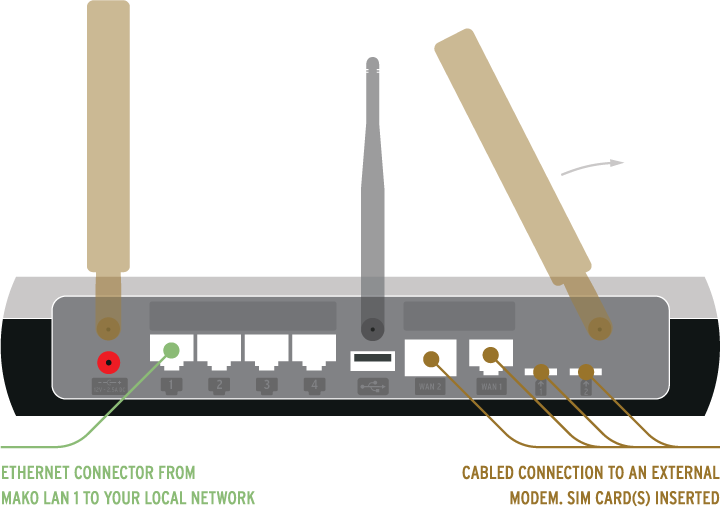
Cellular data is often used for failover connectivity in addition to a wired broadband Internet connection. Ensure your Mako is in a location to receive a Cellular signal.
Which Antennae?
The ‘paddle’-shaped antennae are for Cellular connection. Cellular antennae are connected to the left and right-most antenna ports. The Wi-Fi antenna connects to the middle port.
Wi-Fi Antenna Configuration
Below: Mako 6600-M/W2
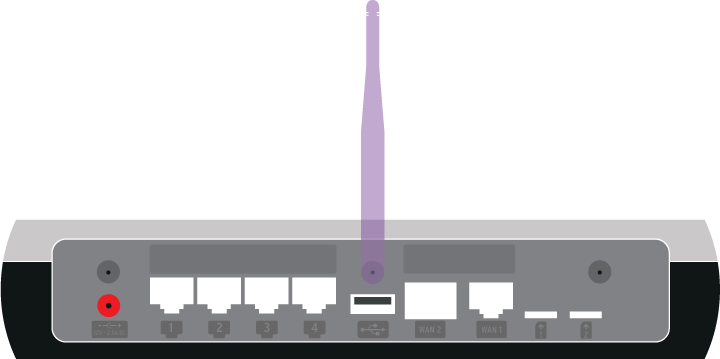
LED Codes
| Symptom | First Aid |
|---|---|
Off |
Power not connected. Check your power outlet to ensure current is being delivered. |
Off, or flashing |
Your ISP may be down temporarily. Check your cables, and if OK, ring your ISP to check for faults. Contact your reseller if problems persist. |
(Flash back and forth) |
PPP Time-out. This indicates a connection was made, but no response. Check your ISP plan and Internet configuration. |
(Flash at the same time) |
PPP Authentication error. This indicates a connection was made, but invalid username/password data was delivered. |

HAVE QUESTIONS?
CONTACT SUPPORT
Mako Networks
1355 N McLean Blvd
Elgin IL 60123
USA
US +1 800 851 4691, opt. 1
UK +44 2037 693368
NZ +64 9 448 1340
AU +61 2 8073 4474
© Copyright 2024 Mako Networks Ltd.
All Rights Reserved.