
Mako 5600
Quick Start Guide
Box Contents
Mako 5600-LTE / Mako 5600-LTE US models:
- One (1) Mako 5600-LTE or Mako 5600-LTE US device
- Two (2) LTE antennas
- Two (2) Ethernet patch cables
- Three (3) mounting brackets: T-Rail, wall-mount, and wire-hold
- One (1) mounting screw set
Mako 5600-5G model:
- One (1) Mako 5600-5G device
- Four (4) 5G antennas
- Two (2) Ethernet patch cables
- Three (3) mounting brackets: T-Rail, wall-mount, and wire-hold
- One (1) mounting screw set
Requirements
You must have:
- Broadband internet connectivity
- Electric power connectivity via either an AC adapter or Power over Ethernet (PoE)
NOTE: AC adapter sold separately unless packaged in a bundle.
Recommendations
You may want:
- A surge protector
- One or more Ethernet switches and additional Ethernet cables
- An internet-connected device with a modern web browser for remote management
Important Safety Instructions
Avoiding Fire, Shock, Electrical Damage
Keep your Mako device away from water or damp environments, including wet basements and around refrigeration units. Do not place containers of fluid on the Mako device, such as drinks, vases or cleaning products.
Do not attempt to open the Mako device. There are no user-serviceable parts. Repairs may only be performed by accredited service personnel.
Observe all warnings affixed to this Mako device or its power supply.
Use surge protectors to mitigate interference and damage from lightning storms.
Password Security
Protect your credentials. Do not write your password down or give it to anyone else, not even to Mako Support personnel or sanctioned Managed Service Providers. They will never ask for your password. On rare occasions the Mako ID may be requested. The Mako ID is printed on the back of each Mako device.
Connecting Your Mako Device
1. Attach External Antennas

LTE Antennas
Mako 5600-LTE and Mako 5600-LTE US
The Mako 5600-LTE and Mako 5600-LTE US come with two LTE antennas. Attach these antennas to the Mako device as shown.

5G Antennas
Mako 5600-5G
The Mako 5600-5G comes with four 5G antennas. Attach these antennas to the Mako device as shown.
2. Connect WAN Port to Your Broadband Modem (Optional)
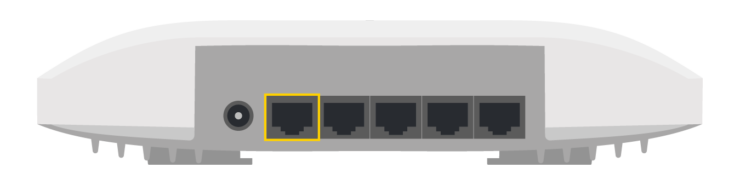
WAN Port
The Mako 5600 can function as an access point within the network or as a security gateway at the network edge. To deploy your Mako device as a security gateway, connect its WAN port to your broadband modem.
3. Connect LAN Ports to Your Local Network
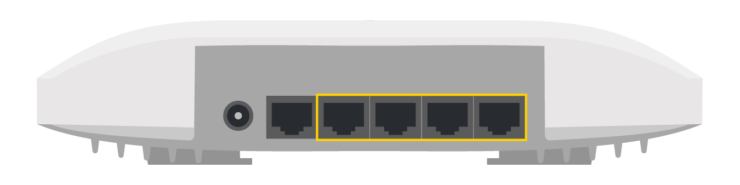
LAN 1, LAN 2, LAN 3, and LAN 4 Ports
Use your Mako device’s LAN ports to connect to your local network, as needed.
4. Connect to Power
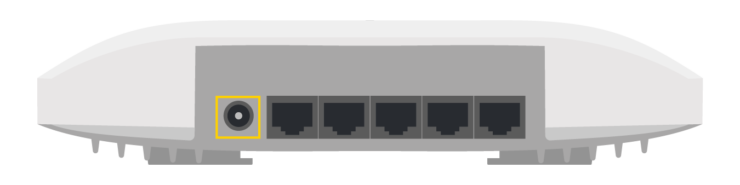
DC12V Port
AC Adapter Option
Connect your Mako 5600 device’s DC12V port to a power outlet using an AC adapter.
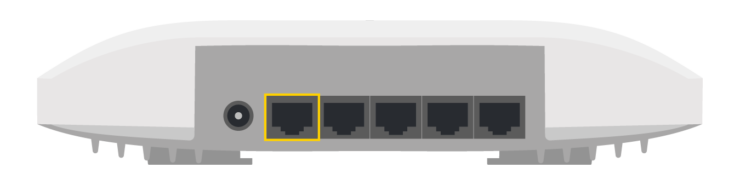
WAN (PoE) Port
PoE Option
Your Mako 5600 device’s WAN (PoE) port accepts PoE power. Connect it to your PoE equipment.
5. Mount Mako Device (Optional)
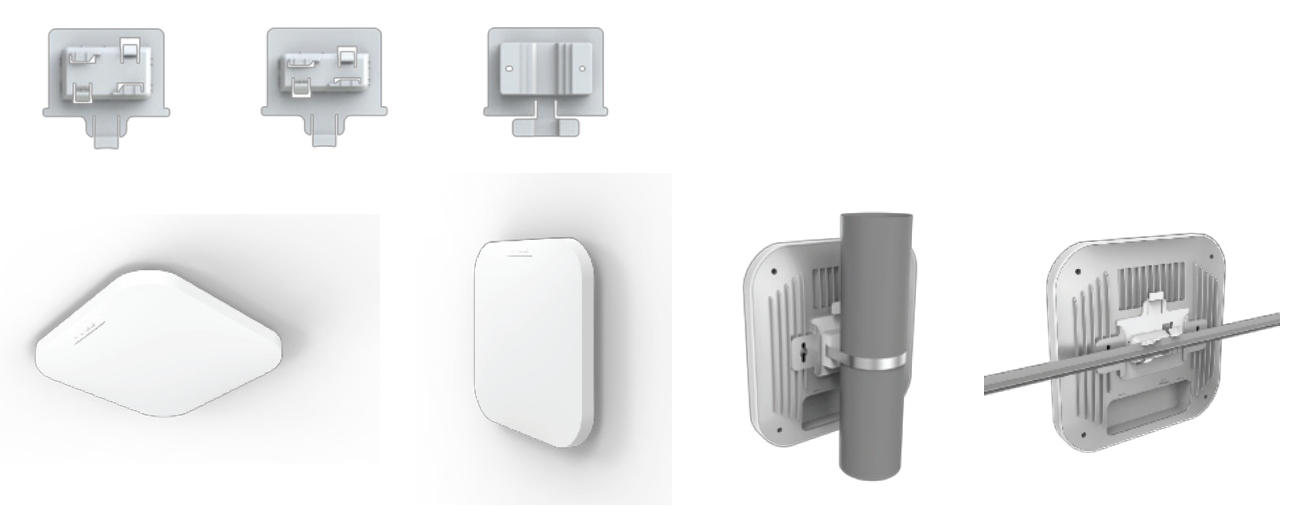
Mounting Options: wall/ceiling, in-ceiling, pole, T-Rail clips, junction plate
6. Log In to the Mako CMS (Optional)
Your Mako device gets its configuration from the Mako Central Management System (CMS). Your Mako Networks reseller should have preconfigured a profile for your Mako device in the Mako CMS and should also have provided you with login credentials to access the Mako CMS to control and manage your Mako device.
The Mako CMS can be accessed by clicking the “Login” link at:
In the Mako CMS, you can verify that important network settings are correct, such as your Wi-Fi and cellular configurations.
Regulatory Statements
FCC Compliance Notice
Any changes or modifications not expressly approved by the party responsible for compliance could void your authority to operate the equipment.
RF Exposure Statements
- This Transmitter must not be co‐located or operating in conjunction with any other antenna or transmitter.
- This equipment complies with FCC RF radiation exposure limits set forth for an uncontrolled environment. This equipment should be installed and operated with a minimum distance of 20 centimeters between the radiator and your body or nearby persons.
Note: This equipment has been tested and found to comply with the limits for a Class B digital device, pursuant to part 15 of the FCC Rules. These limits are designed to provide reasonable protection against harmful interference in a residential installation.
This equipment generates, uses and can radiate radio frequency energy and, if not installed and used in accordance with the instructions, may case harmful interference to radio communications. However, there is no guarantee that interference will not occur in a particular installation. If this equipment does cause harmful interference to radio or television reception, which can be determined by turning the equipment off and on, the user is encouraged to try to correct the interference by one or more of the following measures:
- Reorient or relocate the receiving antenna.
- Increase the separation between the equipment and receiver.
- Connect the equipment to an outlet on a circuit different from that to which the receiver is connected.
- Consult the dealer or an experienced radio/TV technician for help.

This equipment should be installed and operated with minimum distance 20 cm between the radiator and your body. The device is restricted to indoor use only when operating in the 5150 to 5350 MHz frequency range.
RF Tx Frequency Band and RF Output Power for Mako 5600 LTE
Model: 5600 LTE
Cellular Modes: WCDMA, LTE
Antenna Gain: 1.5 dBi
| Band | Tx Frequency | Max Power |
|---|---|---|
| WCDMA Band I | 1920-1980 MHz | 24 dBm rated |
| WCDMA Band II | 1710-1785 MHz | 24 dBm rated |
| WCDMA Band V | 824-849 MHz | 24 dBm rated |
| WCDMA Band VIII | 880-915 MHz | 24 dBm rated |
| Band | Tx Frequency | Max Power |
|---|---|---|
| LTE FDD Band 1 | 1920-1980 MHz | 23 dBm rated |
| LTE FDD Band 3 | 1710-1785 MHz | 23 dBm rated |
| LTE FDD Band 5 | 824-849 MHz | 23 dBm rated |
| LTE FDD Band 7 | 2500-2570 MHz | 23 dBm rated |
| LTE FDD Band 8 | 880-915 MHz | 23 dBm rated |
| LTE FDD Band 20 | 832-862 MHz | 23 dBm rated |
| LTE FDD Band 28 | 703-748 MHz | 23 dBm rated |
| LTE FDD Band 32 | 1542-1496 MHz (receiving only) |
N/A |
| LTE TDD Band 38 | 2570-2620 MHz | 23 dBm rated |
| LTE TDD Band 40 | 2300-2400 MHz | 23 dBm rated |
| LTE TDD Band 41 | 2545-2655 MHz | 23 dBm rated |
RF Tx Frequency Band and RF Output Power for Mako 5600 5G
Model: 5600 5G
Cellular Modes: WCDMA, LTE, 5G NR
Antenna Gain: 3.6 dBi
| Band | Tx Frequency | Max Power |
|---|---|---|
| WCDMA Band I | 1920-1980 MHz | 25 dBm rated |
| WCDMA Band II | 1710-1785 MHz | 25 dBm rated |
| WCDMA Band V | 824-849 MHz | 25 dBm rated |
| WCDMA Band VIII | 880-915 MHz | 25 dBm rated |
| Band | Tx Frequency | Max Power |
|---|---|---|
| LTE FDD Band 1 | 1920-1980 MHz | 25 dBm rated |
| LTE FDD Band 3 | 1710-1785 MHz | 25 dBm rated |
| LTE FDD Band 5 | 824-849 MHz | 25 dBm rated |
| LTE FDD Band 7 | 2500-2570 MHz | 25 dBm rated |
| LTE FDD Band 8 | 880-915 MHz | 25 dBm rated |
| LTE FDD Band 20 | 832-862 MHz | 25 dBm rated |
| LTE FDD Band 28 | 703-748 MHz | 25 dBm rated |
| LTE FDD Band 32 | 1542-1496 MHz (receiving only) |
N/A |
| LTE TDD Band 34 | 2010-2025 MHz | 25 dBm rated |
| LTE TDD Band 38 | 2570-2620 MHz | Class 2: 28 dBm rated Class 3: 25 dBm rated |
| LTE TDD Band 40 | 2300-2400 MHz | Class 2: 28 dBm rated Class 3: 25 dBm rated |
| LTE TDD Band 41 | 2496-2690 MHz | Class 2: 28 dBm rated Class 3: 25 dBm rated |
| LTE TDD Band 42 | 3400-3600 MHz | Class 2: 28 dBm rated Class 3: 25 dBm rated |
| LTE TDD Band 43 | 3600-3800 MHz | Class 2: 28 dBm rated Class 3: 25 dBm rated |
| LTE TDD Band 46 | 5150-5925 MHz DL CA-only |
Class 2: N/A Class 3: N/A |
| Band | Tx Frequency | Max Power |
|---|---|---|
| NR LTE FDD Band 1 | 1920-1980 MHz | 25 dBm rated |
| NR LTE FDD Band 3 | 1710-1785 MHz | 25 dBm rated |
| NR LTE FDD Band 5 | 824-849 MHz | 25 dBm rated |
| NR LTE FDD Band 7 | 2500-2570 MHz | 25 dBm rated |
| NR LTE FDD Band 8 | 880-915 MHz | 25 dBm rated |
| NR LTE FDD Band 20 | 832-862 MHz | 25 dBm rated |
| NR LTE FDD Band 28 | 703-748 MHz | 25 dBm rated |
| NR LTE TDD Band 38 | 2570-2620 MHz | 25 dBm rated |
| NR LTE TDD Band 40 | 2300-2400 MHz | 25 dBm rated |
| NR LTE TDD Band 41 | 2496-2690 MHz | Class 2: 28 dBm rated Class 3: 25 dBm rated |
| NR LTE TDD Band 77 | 3300-4200 MHz | Class 2: 28 dBm rated Class 3: 25 dBm rated |
| NR LTE TDD Band 78 | 3300-3800 MHz | Class 2: 28 dBm rated Class 3: 25 dBm rated |
Dual Concurrent Radio Wi-Fi
2.4 GHz: 802.11ax with max data rate up to 574 Mbps; 2 x 2 MU-MIMO is backwards compatible with 802.11b/g/n
5 GHz: 802.11ax with max data rate up to 1200 Mbps; 2 x 2 MU-MIMO is backwards compatible with 802.11a/n/ac
Combined Transmit Power
2.4 GHz: 20 dBm (max)
5 GHz: 20 dBm (max)
Max transmit power is limited by regulatory domain.
Disposal of Old Electrical Appliances
![]() The European directive 2012/19/EU on Waste Electrical and Electronic Equipment (WEEE), requires that old household electrical appliances must not be disposed of in the normal unsorted municipal waste stream. Old appliances must be collected separately in order to optimize the recovery and recycling of the materials they contain, and reduce the impact on human health and the environment.
The European directive 2012/19/EU on Waste Electrical and Electronic Equipment (WEEE), requires that old household electrical appliances must not be disposed of in the normal unsorted municipal waste stream. Old appliances must be collected separately in order to optimize the recovery and recycling of the materials they contain, and reduce the impact on human health and the environment.
The crossed out “wheeled bin” symbol on the product reminds you of your obligation, that when you dispose of the appliance, it must be separately collected.
Consumers should contact their local authority or retailer for information concerning the correct disposal of their old appliance.

HAVE QUESTIONS?
CONTACT SUPPORT
Mako Networks
1355 N. McLean Blvd.
Elgin, IL 60123
U.S.A.
US +1 800 851 4691, opt. 1
UK +44 2037 693368
NZ +64 9 448 1340
AU +61 2 8073 4474
© Copyright 2000 Mako Networks, Inc.
All Rights Reserved.